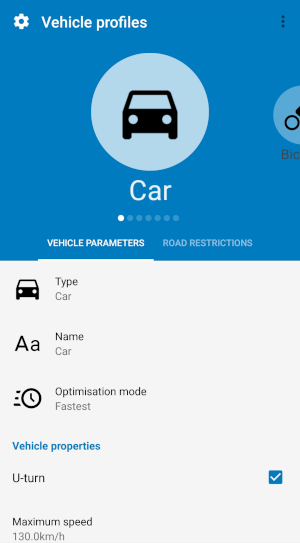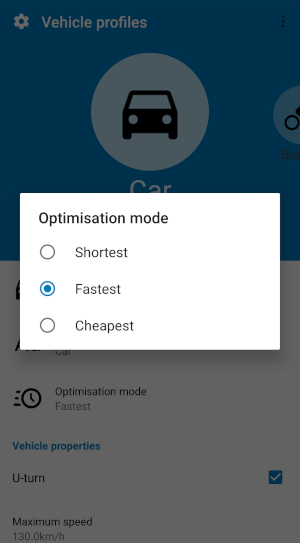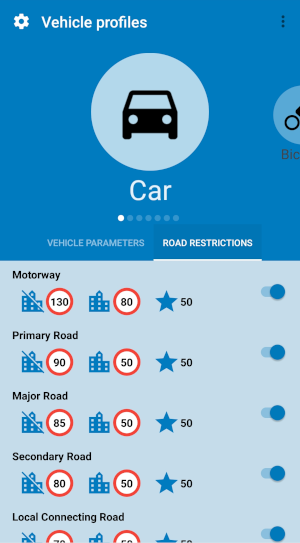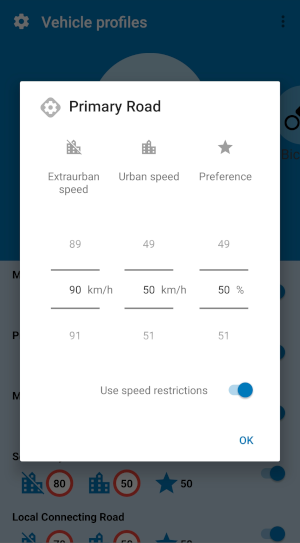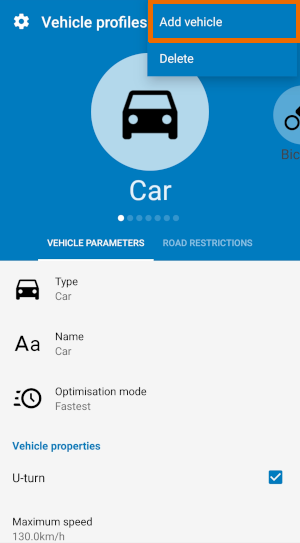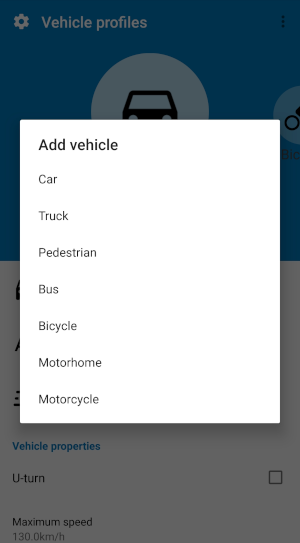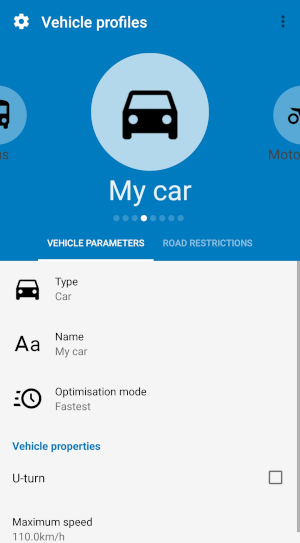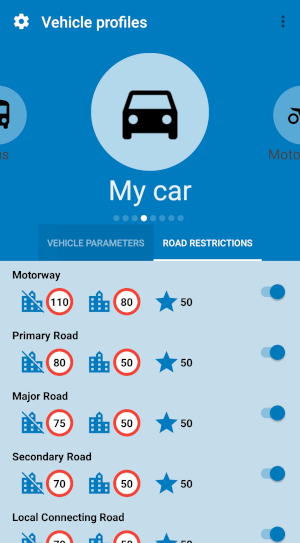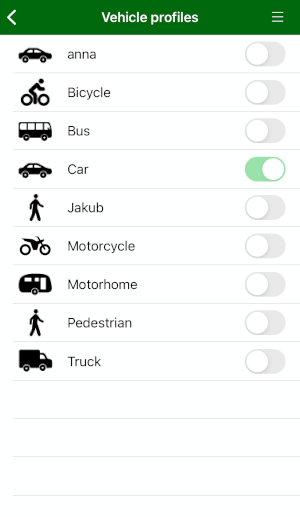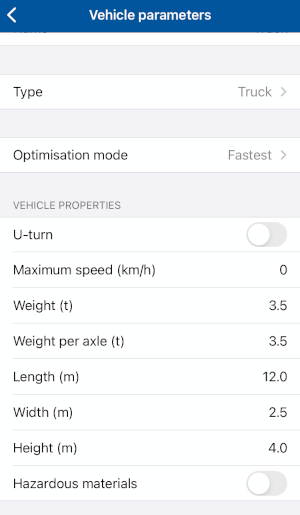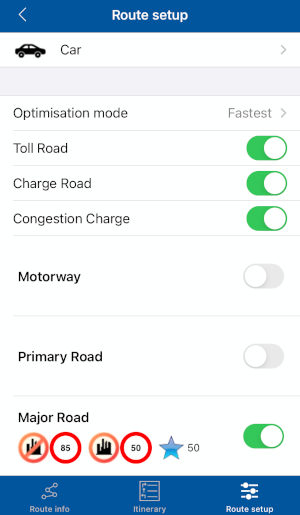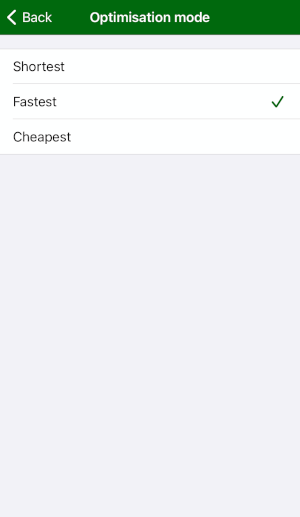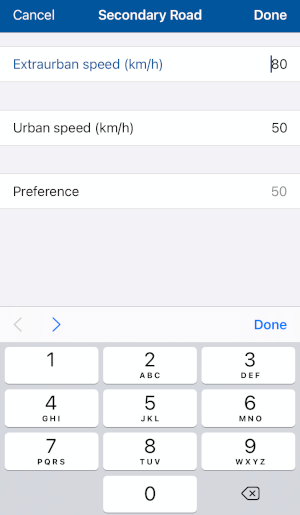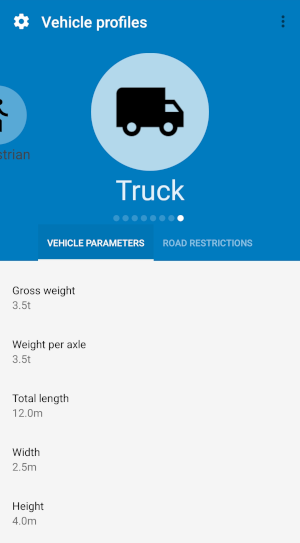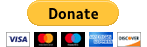Support
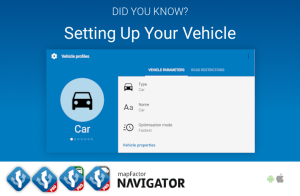
Setting up your vehicle
In Navigator you can use a predefined template for route calculation (Bicycle, Car, Bus, Pedestrian, Motorcycle, Motorhome, Truck) or create your own vehicle profile which exactly matches your own car and driving habits.
TomTom Truck maps can substantially help to better navigation of large vehicles like trucks, buses or camper-vans.
Last update: August 2022
Description
Navigator's predefined vehicle templates
Navigator has several predefined templates which you can use to calculate your route:
- Car
- Bicycle
- Bus *
- Motorcycle
- Motorhome *
- Pedestrian
- Truck *
They are designed to use different types of road at different speeds. For example, pedestrians can use footpaths but not motorways and travel very slowly.
Create your own vehicle profile in Navigator for more precise navigation
Did you know that you can customise the default settings or even create your own vehicle profile for navigation by going to Settings / Vehicle Profiles?
One way is simply to customise these existing profile just be changing the default settings. You can change the optimisation mode - shortest, fastest, cheapest, enable/disable U-turn and adjust restrictions of individual road types.
Customising a vehicle profile in Navigator for Android
All vehicle settings can be managed in Settings / Vehicle Profiles. You can also adjust some of these settings in Route info / Route setup, especially vehicle type, optimisation mode and road restrictions. Vehicle parameters (width, height etc.) can be adjusted only in Vehicle Profiles. You can simply change the default setting to your own one.
Or you may wish to create a completely new vehicle profile. In this case go to Settings / Vehicle Profiles, tap on the 3 dots in the top right corner and choose Add vehicle. Then create a profile that exactly matches your own car and driving habits.
The route calculation, expected time of arrival etc. will be adjusted with respect to these parameters.
Customising the vehicle profile in Navigator for iOS
Go to Settings / Vehicle Profiles if you wish to:
- create a new vehicle profile (to add the new profile, tap on the menu button in the top right corner and choose "Add")
- change to another vehicle profile (tap on the vehicle and choose "Activate")
- adjust vehicle parameters (maximum speed; height and weight of large vehicles etc.), enable/disable U-Turn or set the optimisation mode (tap on the vehicle and choose "Edit")
- rename the profile (tap on the profile and choose "Rename"
- delete the profile (tap on the profile and choose "Delete"
Go to Route info / Route setup if you wish to adjust individual road restrictions, such as speeds on different types of roads or road ability/disability for route calculation. In Route setup you can also switch to another vehicle profile and change the optimisation mode.
* Truck, Bus, Mobilhome (RV) dimensions and why TomTom Truck maps are essential for reliable large vehicle navigation
For large vehicles (i.e. profiles: truck, bus, mobilehome/campers), you can also set additional parameters:
- Height
- Width
- Total weight
- Total length
- Axle load
- Hazardous goods (HAZMAT)
Effective use of such information depends on the map data. The free OSM maps unfortunately do not contain the necessary information for their use. This requires specialized TomTom Truck maps which contain advanced, truck-specific road data such as tunnel heights, low bridges, bridge loads, narrow streets and other restrictions for large vehicles. Only with these truck maps can Navigator use the advanced vehicle parameters and avoid limitations for large vehicles.
A truck, bus or camper profile (incl. size, height, width, axle load, etc.) will therefore only work correctly in cooperation with the TomTom Truck map data.
To get the TomTom Truck maps, go to Map manager and select Buy maps. Or you can purchase the specialized app Navigator Truck Pro, which includes map updates and other functions too.
Further tips:
Having TomTom Truck maps you can also
– set to display truck icons on the map
– enable speed limit warnings.