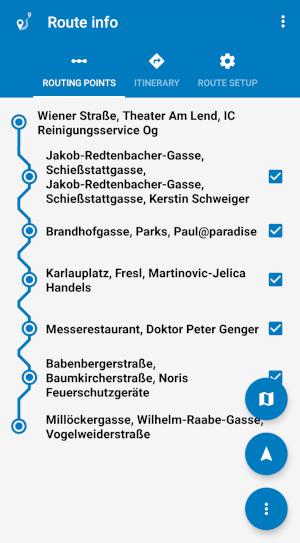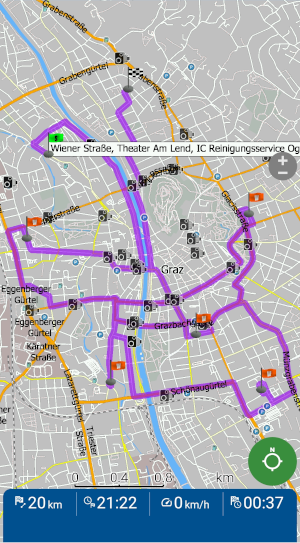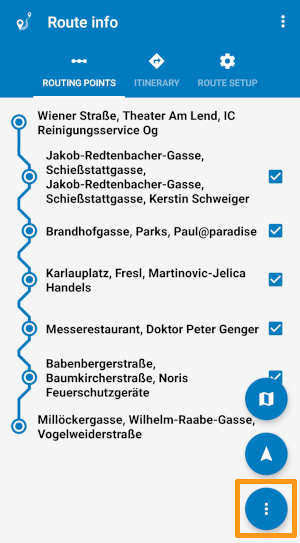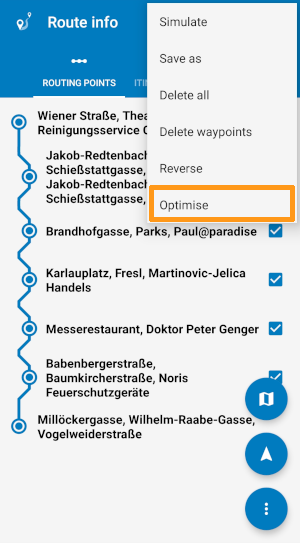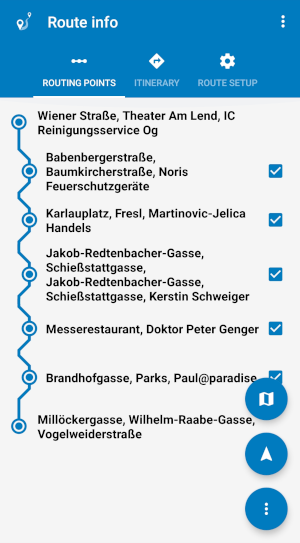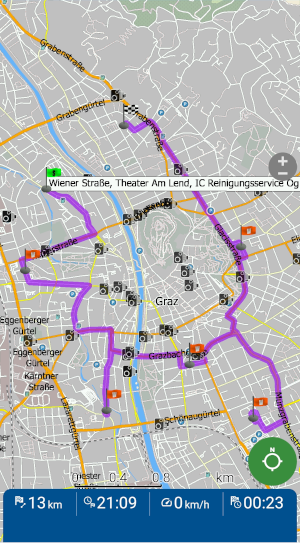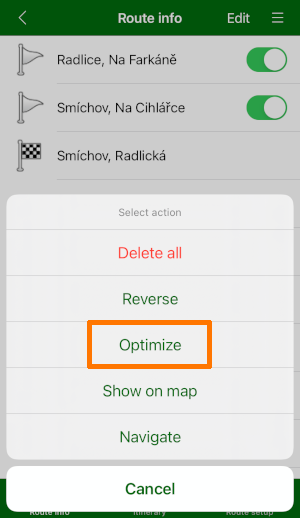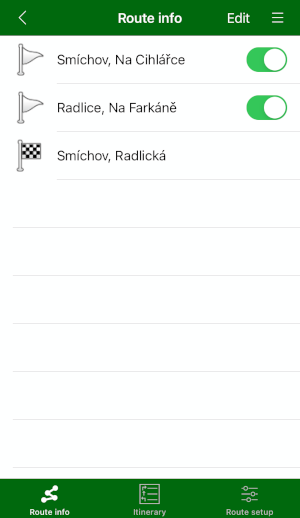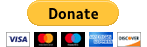Support
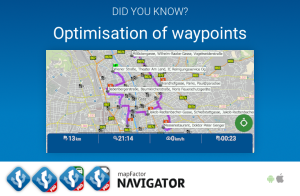
Waypoints optimisation
This Did you know? post explains how to let Navigator optimise the order of waypoints and thus make the route shorter, saves your time and fuel.
Description
Optimising waypoint order
Waypoint order optimisation is a very useful free feature in MapFactor Navigator apps for Android and iOS.
Independently from the order in which you have entered the waypoints or the way you searched for it and input it, Navigator optimises their sequence and thus makes the route shorter, saves your time and fuel.
Of course, this feature is handy not only for professional drivers but also for private users planning e.g. a sightseeing tour. You can find it in Route info.
Waypoint order optimisation in Navigator for Android
Example - unoptimised route with multiple waypoints
Let Navigator optimise the waypoints:
Go to Route info / Routing points. Tap on the 3 dots in the bottom right corner to open the action menu. Then choose Optimise.
Order of waypoints and the new route after the optimisation:
You can also have a look at this tutorial showing how you search for a destination or waypoint in mapFactor Navigator 6 (and higher) for Android.
Waypoint order optimisation in Navigator for iOS
Optimisation of waypoints in the iOS version of Navigator resembles the Android version.
Go to Route info, and tap the menu icon top right to access the action menu. Here choose Optimise to have Navigator rearrange the order of waypoints efficiently.
Related articles:
Routing points management
Search, setting routing points and Navigaton in Navigator for Android.
For more tips and tricks on Navigator see Did you know?
Last update: November 2023